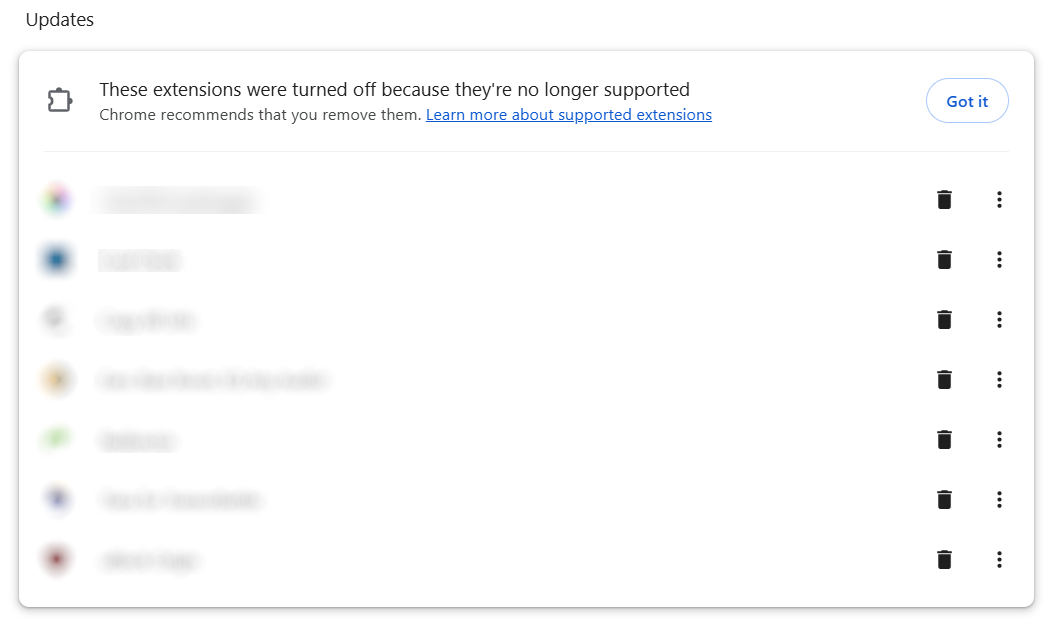Tiara Troubleshooting
Update October 2025:
Tiara has been updated to manifest v3 as of version 1.78. This version should work in all Chromium browsers including Chrome and Brave.
We are have some reports of intermittent issues or expected features not working as intended. Please report on the Watercooler or via ticket any issues you are encountering. Thank you!
Install Tiara from here:
https://chromewebstore.google.com/detail/tiara-for-transcribeme/delihdbejnjmcmhhokicehkimpoojjbl
Will not be available on Chrome without enabling flags. Must follow the directions below to re-enable on Chrome or use another Chromium browser: we recommend Brave, linked below.
🆕
❌ Tiara is entirely disabled
Instructions to re-enable Tiara in Chrome
- Option 3: Custom Chrome Shortcut
- 🚫 No longer working in current Chrome - Option 1: Chrome Flag Settings
- 🚫 No longer working in current Chrome - Option 2: Chrome Settings in Windows Registry
ℹ️ If Tiara is unavailable or needs to be reinstalled
ℹ️ Hotkeys on Brave are not working correctly. How do I fix it?
Tiara is broken! 😭
Help! Tiara is not working, or Chrome says Tiara is disabled. 😱 How do I fix it?
I accidentally deleted Tiara. Oops.
I told Chrome to keep Tiara and it's still not working. Why?
I don't see Tiara by my address bar after re-enabling it! Oh no.
Tiara is broken! 😭 But with ✨pictures✨!
📷Help! Tiara is not working, or Chrome says Tiara is disabled. 😱 How do I fix it?
📷I accidentally deleted Tiara. Oops.
📷I told Chrome to keep Tiara and it's still not working. Why?
📷I don't see Tiara by my address bar after re-enabling it! Oh no.
FAQ
🌌♾️If I have to use Brave, do I have to use it for.ev.er?♾️🌌
How do I migrate from Chrome to Brave? All my stuff is over there!
What is Chromium??😵💫
What is Brave browser?
How do I install Brave browser??
How is Brave different from Chrome?
Are there any security concerns with Tiara?
What does Tiara do?
Do I actually want Tiara?
Okay, but, like, what if I just don't want to?
Instructions to re-enable Tiara in Chrome
There is currently only one working method to enable Manifest V2 extensions in Chrome. The other methods are included in case they prove useful later on.
If you deleted Tiara, you will need to follow the method(s) below to re-enable it and reinstall.
Option 3: Custom Chrome Shortcut
What's this? Chrome version 140+ has again disabled Tiara? Well, we have one solution for you found at this time: making a custom Chrome shortcut to open Chrome.
Making a shortcut:
- Go to your profile on Chrome ( chrome://settings/manageProfile ), scroll down
- Enable "Create desktop shortcut". This makes a shortcut to that profile specifically, which is important if you have multiple profiles
- Go to the new icon on your desktop, right-click it, select Properties
- In the Target text box, and then paste the following at the end of the text (click to copy):
-
--disable-features=ExtensionManifestV2Unsupported,ExtensionManifestV2Disabled
-
- Click the OK button and use this shortcut to load Chrome If successful, your extensions will be enabled and Tiara will be available for installation if needed.
I recommend clicking into the text box and then pressing the End key before pasting.
Tiara: https://chromewebstore.google.com/detail/tiara-for-transcribeme/delihdbejnjmcmhhokicehkimpoojjbl
Notes:
- If you already have a chrome desktop shortcut or you don't use multiple Chrome profiles, you can probably just use the shortcut you already have.
- Each Chrome update is changing how to enable these older extensions, so please try switching to Brave. I finally switched last night for my two main profiles.
- There is an import option on the brave://settings/ > Get Started page.
It will import your history, extensions, and extension settings. Download Brave here: https://brave.com/download/
🚫 No longer working in current Chrome - Option 1: Chrome Flag Settings
To re-enable Tiara through Chrome's flag settings, we will need to modify 3 required settings, with 2 optional settings.
In Chrome's address bar, paste the following URLs. They will take you directly to the settings with a yellow highlight. Pay close attention to whether a setting should be enabled or disabled.
- Enable chrome://flags/#temporary-unexpire-flags-m137 and relaunch Chrome
- Enable chrome://flags/#allow-legacy-mv2-extensions
- Disable chrome://flags/#extension-manifest-v2-deprecation-unsupported
- Disable chrome://flags/#extension-manifest-v2-deprecation-disabled
- Disable chrome://flags/#extension-manifest-v2-deprecation-warning The optional settings will disable notices about old extensions but are not required to re-enable Tiara. They are helpful to ensure you do not accidentally delete any extensions in the notice menus.
Modify the following setting, and then click the Relaunch button. You must relaunch Chrome for the additional settings to be available.
Once you have enabled the previous setting and relaunched Chrome, modify the following:
Optionally
Finally, again click the Relaunch button to restart Chrome.
Tiara should now be active. 🎉 You may confirm or re-enable extensions by going to the Extensions page:
chrome://extensions/
⭐ If the extension is off, find Tiara on the extension page and click the toggle button to turn it back on. It will ask you to confirm, and voila! ✨
🚫 No longer working in current Chrome - Option 2: Chrome Settings in Windows Registry
Using a text file with a modified file extension, we will create a new setting for Chrome in the Windows Registry. This will enable restricted extensions after restarting Chrome.
This will require knowing or learning how to change a file extension. We will add a "ExtensionManifestV2Availability" setting to the Chrome folder in Windows Registry. If you are uncomfortable modifying the Windows Registry, please see Option 1: Chrome Flag Settings.
In Notepad, copy and paste the following and only the following section:Windows Registry Editor Version 5.00 [HKEY_LOCAL_MACHINE\SOFTWARE\Policies\Google\Chrome] "ExtensionManifestV2Availability"=dword:00000002
Save the text file to your preferred location with the file extension .reg. Desktop is recommended for easy access.
Example: chrome-tiara-enable.reg
If using Notepad, the file extension will be automatically applied.
If you cannot see file extensions to verify it is properly saved, please enable viewing file extensions:
https://support.microsoft.com/en-us/windows/file-explorer-in-windows-ef370130-1cca-9dc5-e0df-2f7416fe1cb1
Once you have verified the file extension or manually changed the file extension by using the rename function while file extensions are enabled, you may Open the file. It will ask you if you wish to continue. If you wish to continue, please click Yes.
Please restart your computer to ensure the settings are applied and Chrome has fully shutdown and restarted.
If you need any further assistance, please send in a ticket.
Tiara is completely gone! 😱
If Tiara is unavailable or needs to be reinstalled
Our Tiara extension must be updated to Manifest V3 from Manifest V2. Our tech team has given us a one to two month timeframe.
For now, installing a Chromium derivative, such as Brave browser, will enable you to access Tiara. If Tiara is still installed on Chrome but is merely disabled, please see the Instructions to re-enable Tiara in Chrome section.
Note: Chromebooks may not be able to install Brave.
If you encounter any issues installing Brave or Tiara, please send in a ticket.
- Install Brave browser
- Download and install the Tiara extension from the Chrome Web Store
Note: Tiara cannot be located through the search functionality at this time.
Hotkeys for Tiara or the Workhub
Hotkeys on Brave are not working correctly. How do I fix it?
If you're encountering any issues with the hotkeys for Tiara or other extensions, visit Brave's extension shortcut page ( brave://extensions/shortcuts) to disable or modify hotkeys.
Please note, you may need to re-save default Tiara hotkeys to activate them.
You are able to use Tiara scans without hotkeys by clicking the extension and selecting Super QA Scan.
Ctrl+M is muting the tab!
- or -
No other TranscribeMe hotkeys are working!
Brave's "NoScripts" extension may be enabled.
- Click the Brave icon to the right of your URL/address bar and make sure "Block scripts" is not enabled.
- Check Settings > Shields > Block scripts to see if it is enabled.
- Check Extensions > Manifest V2 Extensions > Enable NoScript to see if you have a NoScript extension enabled.
If you continue to have issues with your hotkeys, please send in a ticket.
Help! Tiara is not working, or Chrome says Tiara is disabled. 😱 How do I fix it?
You'll need to re-enable Tiara because of Chrome's changes to extensions.
- Open the Extensions page in Chrome:
- Enter chrome://extensions/ in the address bar or
- Go to Browser Menu → Extensions → Manage Extensions
- There may be two new sections: Safety Check and Updates
- Tiara will appear under Updates, but you can skip this section
- Scroll down to find the Tiara extension in the list
- Click the toggle switch to turn it back on
- A pop-up will appear in the top-right corner of your browser
- Click the "Turn On" button to confirm re-enabling the extension
I accidentally deleted Tiara. Oops.
Well, okay. Just don't do it again.
But no, really, now you have to use Brave browser or try one of the options to re-enable it in Chrome. Sorry. 💐
- Install Brave browser
- Visit Tiara at the Chrome Web Store in Brave
- Download and install the Tiara extension just like before You may need to use Brave browser to access Tiara. Otherwise, either browser is usable.
I told Chrome to keep Tiara and it's still not working. Why?
You probably tried to enable Tiara through the Updates section at the top of the Extensions page . You still need to re-enable Tiara after selecting Keep for now .
Please go to the Help! Tiara is not working, or Chrome says Tiara is disabled. 😱 How do I fix it? section.
I don't see Tiara by my address bar after re-enabling it! Oh no.
- Click the Extensions icon shaped like a puzzle piece in the top-right of the browser
- Scroll down to Tiara
- Click the pin icon to pin it to your Extensions toolbar
📷Help! Tiara is not working, or Chrome says Tiara is disabled. 😱 How do I fix it?
You'll need to re-enable Tiara because of Chrome's changes to extensions.
- Open the Extensions page in Chrome:
- Enter chrome://extensions/ in the address bar or
- Go to Browser Menu → Extensions → Manage Extensions
- There may be two new sections: Safety Check and Updates
- Safety Check

- Updates
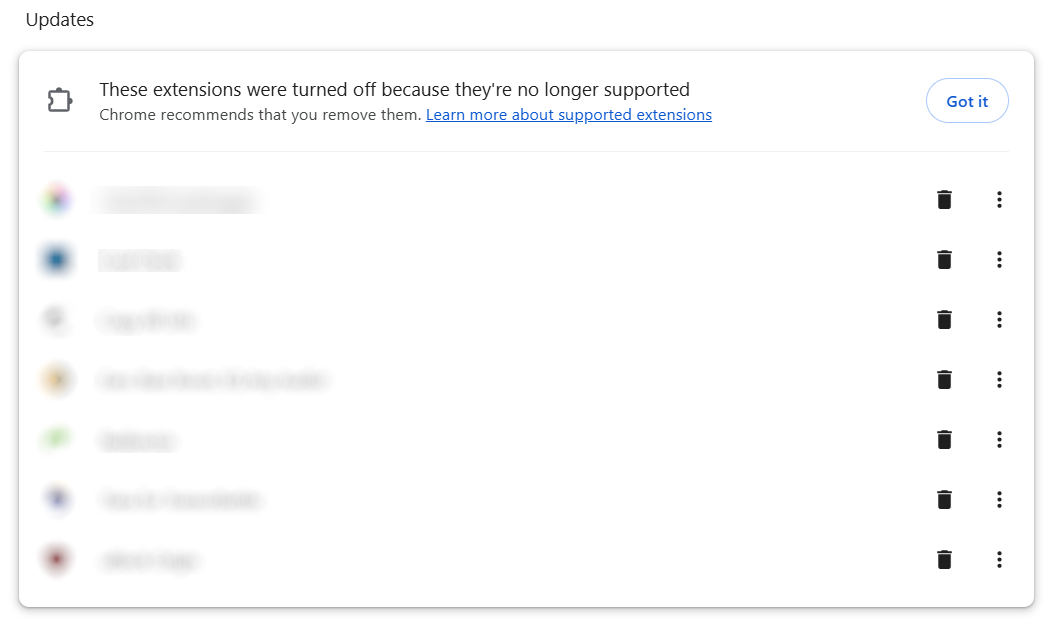
- Tiara will appear under Updates, but you can skip this section
- Scroll down to find the Tiara extension in the list

- Click the toggle switch to turn it back on

- A pop-up will appear in the top-right corner of your browser
- Click the "Turn On" button to confirm re-enabling the extension

📷I accidentally deleted Tiara. Oops.
Well, okay. Just don't do it again. But no, really, now you have to use Brave browser instead. Sorry. 💐
- Install the Brave browser
- Visit the Chrome Web Store in Brave
- Download and install the Tiara extension just like before

- You will need to use the Brave browser to use Tiara. You can still use both browsers, but Tiara will only be available with Brave browser.
📷I told Chrome to keep Tiara and it's still not working. Why?
You probably tried to enable Tiara through the Updates section at the top of the Extensions page . You still need to re-enable Tiara after selecting Keep for now .


Please go to the Help! Tiara is not working, or Chrome says Tiara is disabled. 😱 How do I fix it? section.
📷I don't see Tiara by my address bar after re-enabling it! Oh no.
- Click the Extensions icon shaped like a puzzle piece in the top-right of the browser
- The puzzle piece looks different in Chrome versus Brave but they have the same behavior. The following picture is of Brave, not Chrome.
- Scroll down to Tiara
- Click the pin icon to pin it to your Extensions toolbar


Frequently Asked Questions (FAQ)
🌌♾️If I have to use Brave, do I have to use it for.ev.er?♾️🌌
Yes. No. Maybe? Annoying tech conversations will take place to decide the best path forward. I mean, not annoying. In-depth and fruitful conversations. Yes. And you can use Brave however long you'd like. Brave is considering allowing some V2 extensions to stay functional as well.
How do I migrate from Chrome to Brave? All my stuff is over there!
Good point, yeah. Well, thankfully it's pretty easy.
- Enter brave://settings/getStarted in the address bar or
- Open the Brave menu, scroll down, select Settings, and navigate to Get Started
- Select Import bookmarks and settings

- Use the dropdown menu to select your Chrome profile, then click Import

If you have more than one Chrome profile to Import, you will need to make a new profile in Brave for each Chrome profile.
What is Chromium??😵💫
Chromium is the open-source foundation that browsers like Chrome and Brave are built on.
What is Brave browser?
Brave is a web browser based on the same technology as Chrome. Since it uses Chromium, it supports Chrome extensions, including Tiara. Yay!
How do I install Brave browser?
To install Brave, visit the official Brave website and download the installer for your operating system, then run the installer and follow the instructions.
How is Brave different from Chrome?
Brave and Chrome are both built on Chromium, so they function similarly and support the same extensions. The main difference is that Brave states it has built-in ad and tracker blocking while Chrome concentrates on integrating with Google services.
Are there any security concerns with Tiara?
No, Tiara only looks at our webpages and does not access any other pages.

What does Tiara do?
Tiara helps with proofing transcription work on the Transcription, QA, and Review pages. For more detailed information, please visit our dedicated Tiara page.
Do I actuallyyyy want Tiara?
Yes, you do. It's really helpful and built to make your work more efficient. 🌠
How do I use Tiara?
We have a handy-dandy Tiara guide! Woo-hoo!
Okay, but, like, what if I just don't want to ?
I mean, that's totally your right as a contractor, but it definitely helps with proofing, so if you want to do something harder, that's fine. Totes fine. Not judging you at all. 👀 Nope.